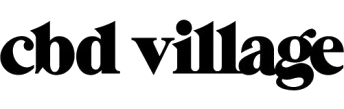The Ultimate Guide To The Pax 2: Secret Features, Hidden Games, & More!
The Pax 2 (which I reviewed here on CBD Village just a few weeks ago!) is a sleek portable vaporizer packed with useful features. However, unbeknownst to most users, the device has some pretty awesome hidden features including mini-games! I decided to write this guide so that readers here could unlock the full potential of their device!
One thing to keep in mind is that every Pax 2 ships with a different set of Easter eggs, and there’s no real way to tell which version you have until you turn on your unit.
According to Pax Labs’ Chief Marketing Officer Scott Dunlap, “It’s not an early vs late, nor is it about the colour of the unit. We’ve randomly set up multiple flavours of the Easter eggs in Party Mode, so that you all had some unique character to your own PAX 2.”
In addition to the written instructions, I’ve also uploaded some videos of some different features in action!
Unlocking the Hidden Goodness of Your Pax 2
Unlocking the hidden features of your Pax 2 is a simple process really, just hold the unit flat in the palm of your hand and roll it horizontally three full times to activate the first hidden mode. To make things easier, here’s a video I took of me demonstrating how to activate the hidden modes:
To switch to a different mode, just rotate your unit another three times using the method shown in the video. Here are the different modes that can be accessed via the rolling method:
Classic Party Mode
Classic Party Mode operates similar to the original Pax’s party mode, and each petal of the Pax 2’s logo will flash through the various LED colours in random orders and speeds. You can increase the speed of the colour changes by inhaling thanks to Pax 2’s lip sensing technology. The standby timer during Classic Party Mode is set to 60 seconds.
Alternate Party Mode
Alternate party mode is a different style of party mode in which all the petals start turned off, and then all four will change through the same colour at the same time.
Party Timer
The Party Timer sets the petals to display random colours at different intensities, but they don’t move around at all. Again by using the lip sensing technology, taking a draw causes the petals to randomly change places for up to ten seconds.
Simon
Accessing this mode allows you to play the popular memory game Simon! To play, hold your unit flat with the Pax 2 facing the ceiling, then tilt your Pax in the direction of the LED that lights up. If you beat level 20 of Simon, the Pax 2 will illuminate the four petals in red, blue, green, and yellow and will also unlock the Funkytown tone (which sounds a lot like the song Funkytown!).
In order to make the Funkytown tone, the engineers at Pax Labs created the oven so that it can vibrate at different rates to make different sounding notes which I think is pretty cool!
After beating 40 levels in Simon, you’ll unlock a special new colour scheme as a reward! Keep in mind that the oven remains on while you play Simon, but you can turn it off by choosing the blue temperature setting. Here’s a video of me playing it:
Colour Globe
In this mode, the petals act as if they’re a window facing a large globe of colour inside, and the effect is pretty cool. If you move your unit, the globe will spin around.
Green Mode
Activating this mode causes the petals to flash a green pattern that moves back and forth. One thing to keep in mind is that you need to roll your Pax 2 three times in the opposite direction to enable it, unlike the rest of the Easter eggs! Here’s another video of me demonstrating the technique:
Stealth Mode
Although not technically a secret feature, stealth mode comes in really handy in certain situations, so I thought that I’d share it. To activate stealth mode, simply shake your device while it’s displaying the startup pattern. Stealth mode will keep your Pax 2’s LEDs at a dim white for the duration of your session.
To turn off stealth mode, simply turn your device off and then back on. I find stealth mode is great to use while I’m vaping before bed as well as in other places where low light is desirable.
Well, there you have it! Although I love the Simon mini-game, I do find the various colour modes to be pretty redundant, and there should be some more useful features which replace them instead. Personally, I’d love to see an option to disable the heating element (like you can in the Simon game) as well as a way to disable the default shut off time for longer vape sessions.
I hope this guide helps others get the most out of their Pax 2. And if you know of any other hidden features that I haven’t covered, I encourage you to share it with the rest of us in the comments! It just goes to show that you don’t need the Pax 3’s complete kit when you still have a Pax 2.
Pax 3 Hidden Features
Think that the Pax 3 has no hidden features like the Pax 2 Vaporizer? Well, think again!
Stealth Mode Is Great to Try if You Want a Discreet Vape
If you’re inclined to vape while you’re out in public, but you’d like to avoid attention you’d rather not have, then just use your Pax 3 vaporiser’s stealth mode. This option will minimise the temperature and dim all the indicator lights. This lets you vape with discretion when and where you please.
When you keep the temperature settings low and steady, you’ll have minimal vapour and odour, letting you stay under the radar of those around.
Boost Mode
Boost Mode was made for anyone wanting more vapour while at the temperature setting that they prefer.
When it’s activated, the lip sensor will ramp the oven temperature up faster. It will also wait more than the default 20 seconds before it starts cooling. Motion Standby time will double up to a minute prior to being triggered, so you have a higher temperature maintained throughout your session. Battery life depletes a tad faster, but you do get thicker vapour.
Boost Mode impacts the quartet of default temperature settings this device has, and you can also use the app to create and apply a custom fifth setting.
Efficiency Mode
Efficiency Mode is a perfect mode for the right session style. It optimises things for a consistent level of vapour production all throughout your session. This mode will act really similar to the default settings, but there is one crucial difference. It will automatically increase the temperature of the oven. When you use the app to select Efficiency Mode, you will also enable the temperature selection of ‘Ramp’ on your PAX.
This Ramp temperature selection can override the customised fifth temperature setting. But it won’t apply to the quartet of default settings.
When you select your customised fifth custom temperature on the PAX with the app-enabled Efficiency Mode, then the top-right petal of the LED indicator is going to shine as a solid red, whereas the bottom-left petal will indicate the temperature at the time.
This LED indicator continues to show the routine green and purple colours during your use. That is unless you’ve used the app for picking a new colour theme. When in Efficiency Mode, once your oven heats up, your temperature setting is going to automatically ramp up 1 degree Fahrenheit every 2 seconds when there is detectable lip presence.
This is when things get a bit interesting. You can’t change the maximum Ramp temperature that’s in Efficiency Mode. But there are two ways to change the actual starting temperature. One is to change the starting Ramp temperature inside the app. Use this method if you want to set your initially preferred starting Ramp temperature.
- Launch your app.
- Turn on the device.
- Tap the PAX 3 image once it’s connected.
- Cycle through all the Dynamic Modes until you can select Efficiency Mode. Your PAX 3 is going to flash as a way of confirming you changed to this particular mode.
- Next, don’t exit the app, but cycle through the various temperature settings before you select the one you prefer.
- Watch your PAX 3 flash again for confirmation. It will now use this newly selected temperature to Ramp up from.
When you change the initial Ramp temperature inside the app, it locks it in. Even if your device gets turned off or disconnected from the app, it continues using that new initial temperature until changed again.
There’s also a way to temporarily choose a temperature other than what’s in the app. Rebooting your PAX 3 will reset the Ramp temperature to your app setting.
Conclusion
So there you have it! All of the great hidden features of the Pax 2 and Pax 3 complete kit vaporizers. You can have hours of endless fun with these features. Have you found any more that we haven’t mentioned? Well, let us know in the comments below, and we will add it to our list.